Remote Desktop
win10 teleoperate Ubuntu16.04 through remote desktop
Open Desktop Sharing to make related settings, you can set it yourself according to the literal meaning.
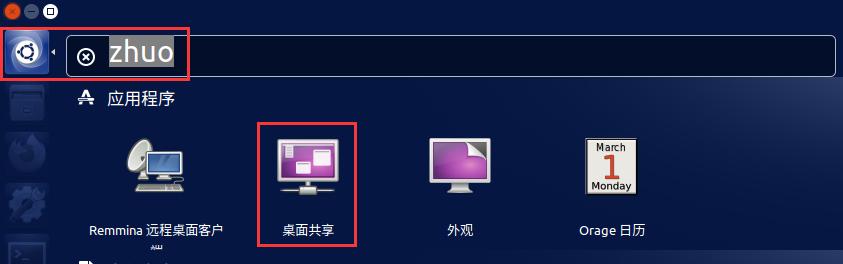

Install the xrdp software
sudo apt-get install xrdp -yInstall vnc4server
sudo apt-get install vnc4server -yInstall xfce4
sudo apt-get install xfce4 -yWrite xfce4-session to xsession
echo "xfce4-session" >~/.xsessionRestart the xrdp service
sudo service xrdp restartView the ip address of ubuntu, open a terminal, enter
ifconfig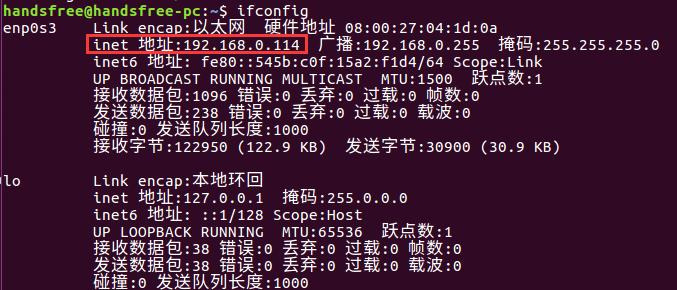
You can open windows remote desktop connection through the search bar, enter the ip address of ubuntu and connect
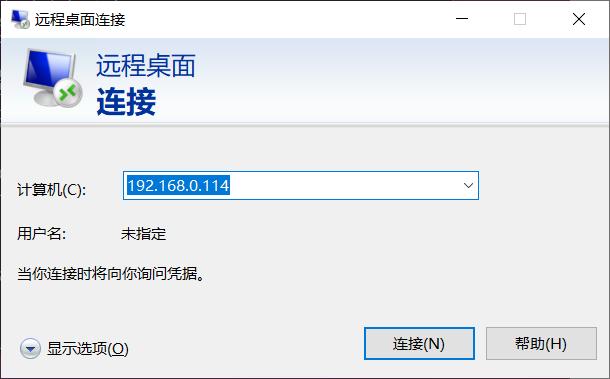
.Select Module as sesman-Xvnc , the entered username and password are ubuntu login username and password
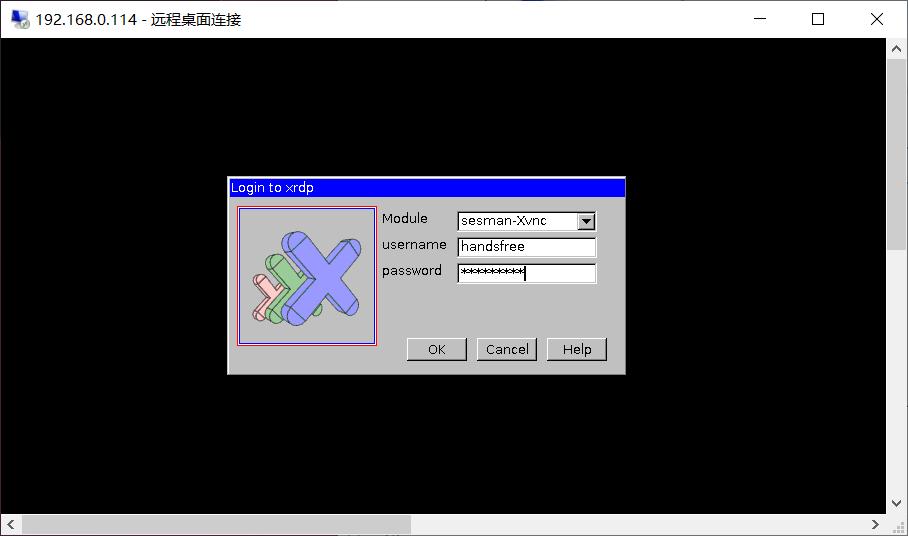
After clicking OK, you can connect normally. This interface is different from the ubuntu interface, and the usage is basically the same.
The small black block in the upper left corner of the desktop is the panel, you can right-click, left-click and drag
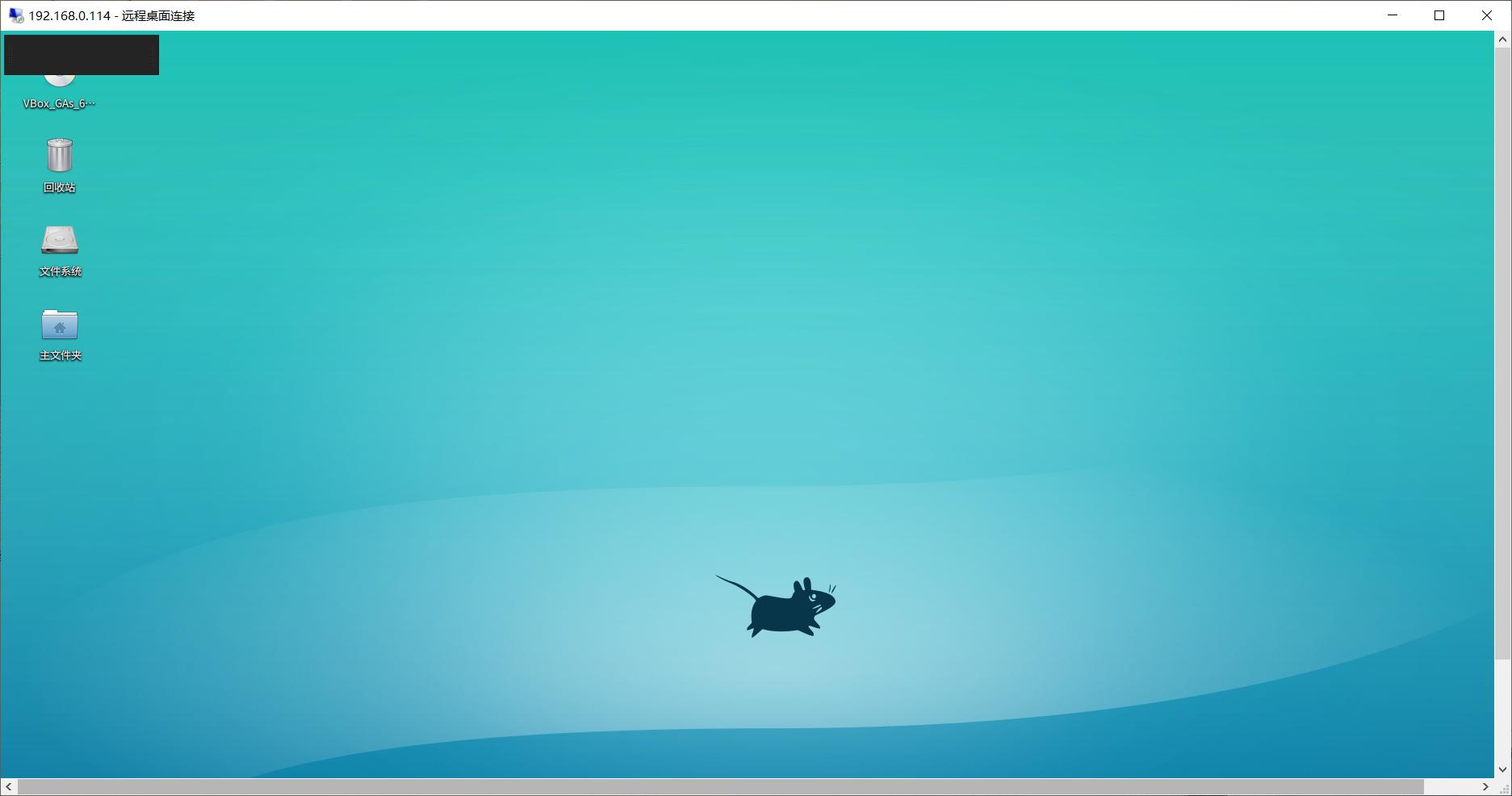
Ubuntu16 teleoperate Ubuntu16 via remote desktop
Open Desktop Sharing to make related settings, you can set it yourself according to the literal meaning.
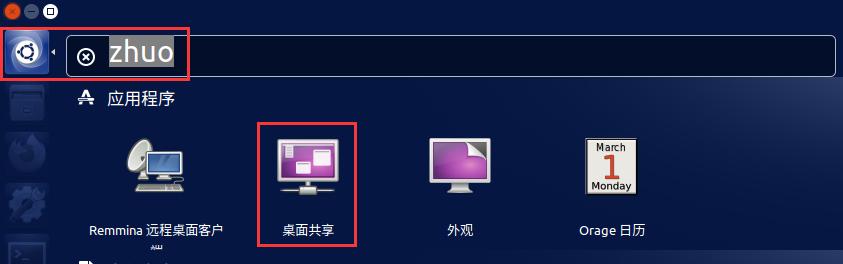

The ubuntu16 system comes with a remote desktop client software, Remmina remote desktop client
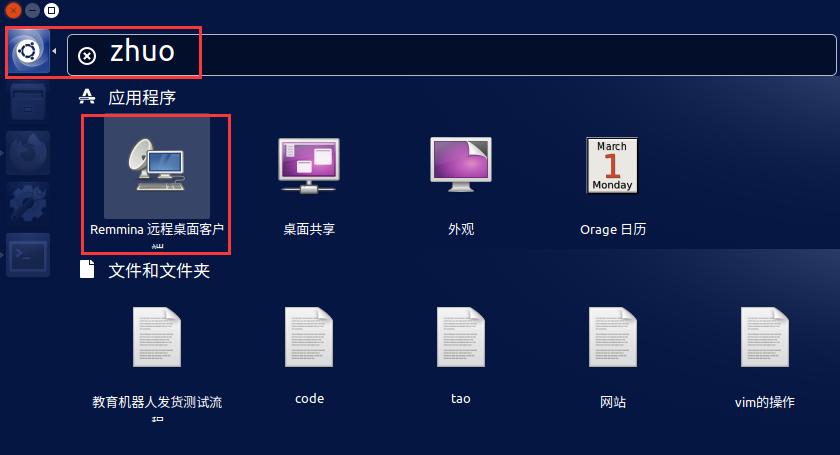
Open this Remmina Remote Desktop Client
Open a remote desktop setting by creating a new one, change the protocol to vnc-virtual network computer, enter the ip address in the server column, then enter the user name and password, and finally click connect.
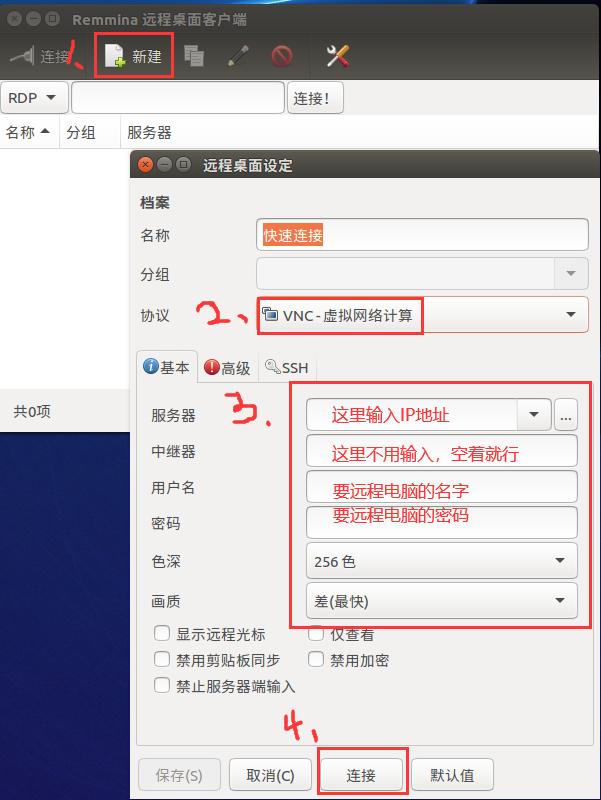
After that, the connection will be successful.